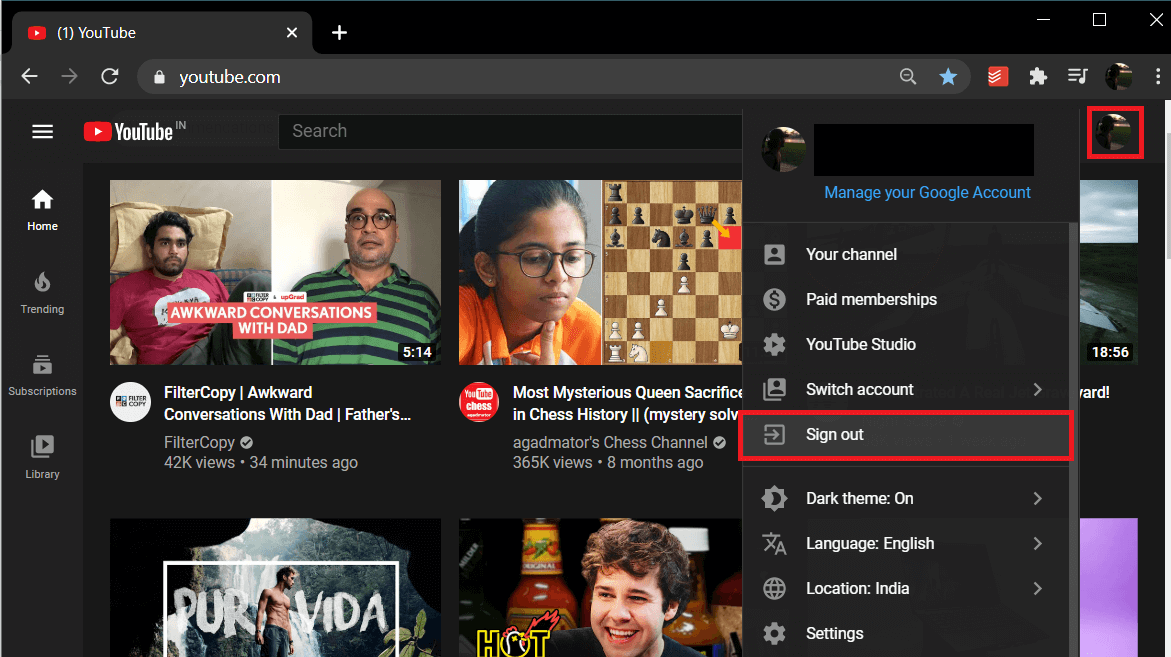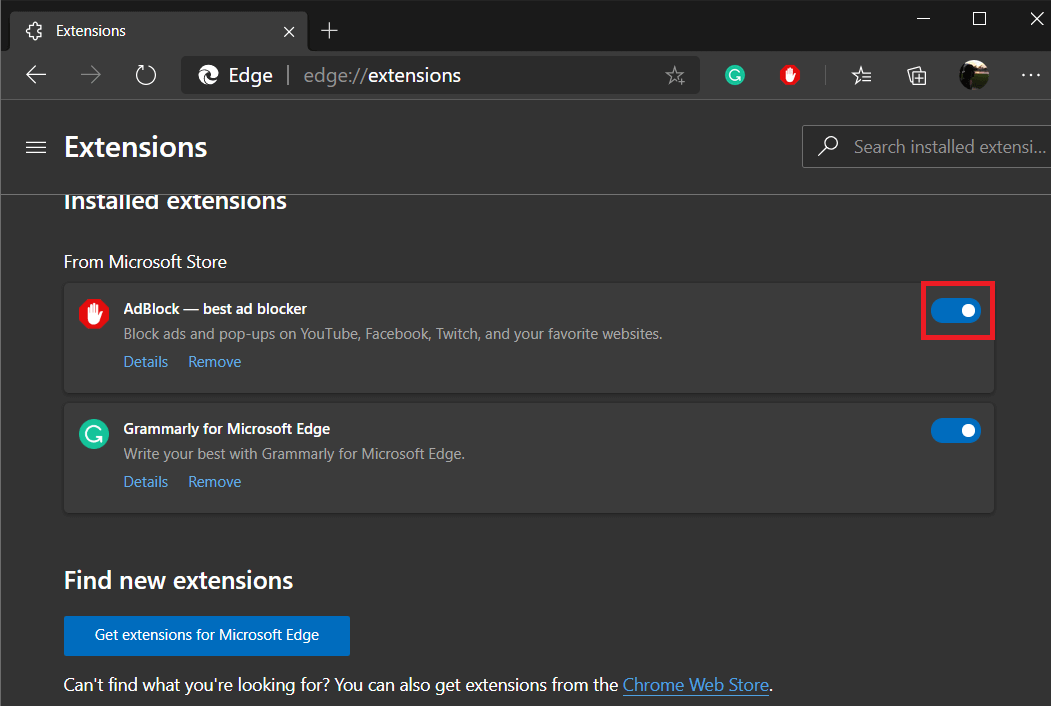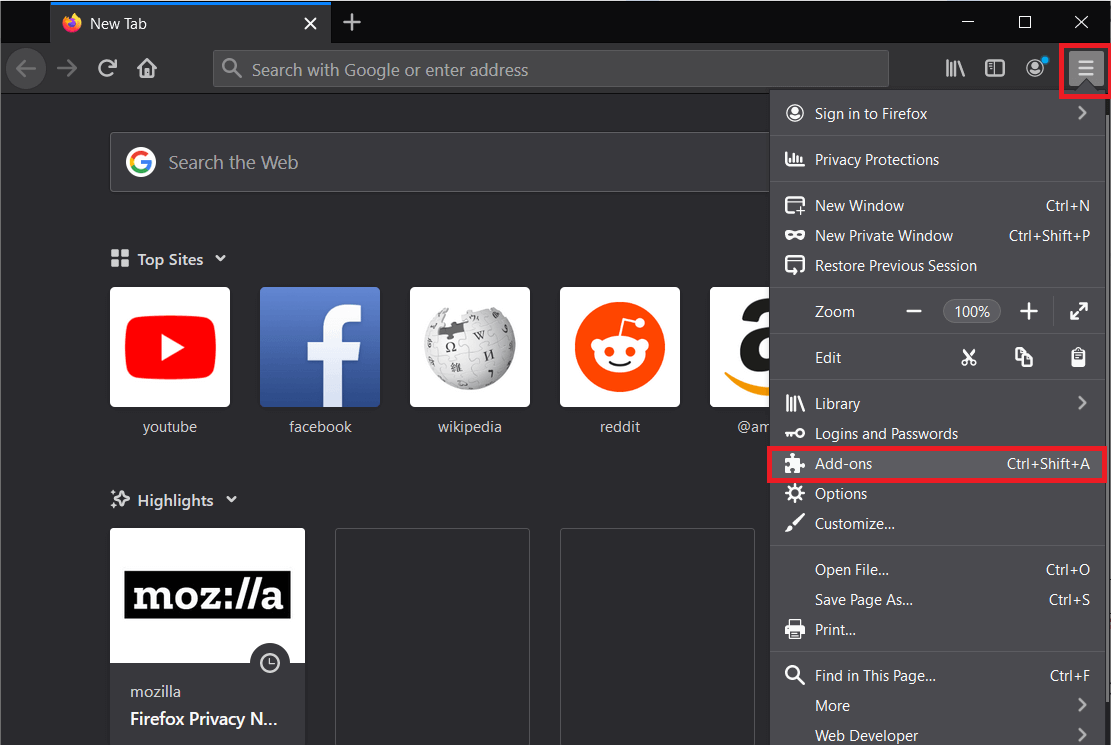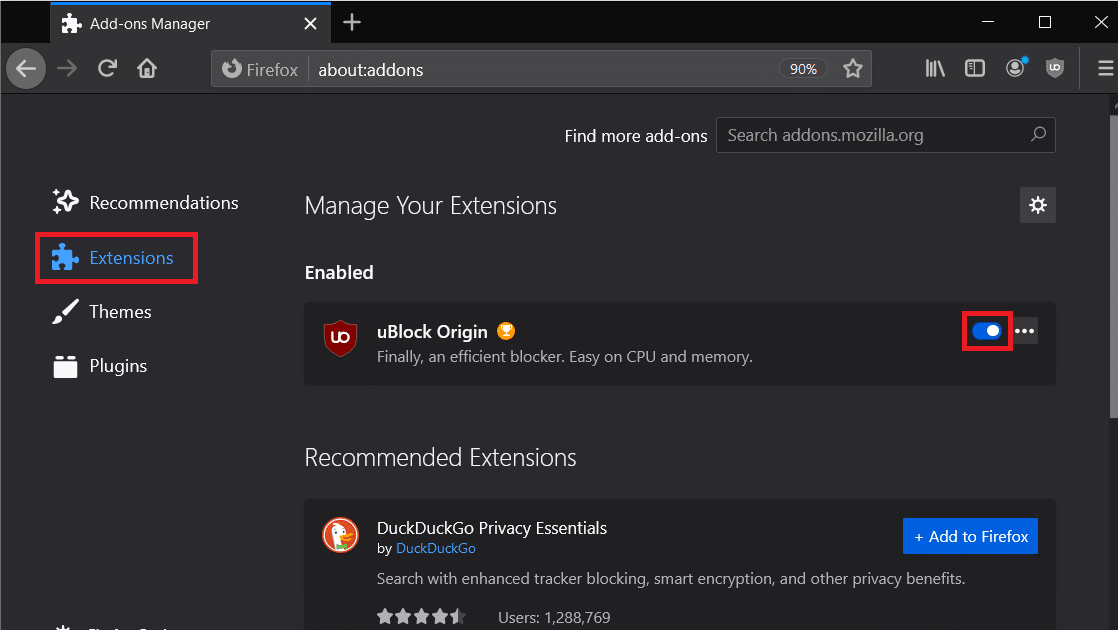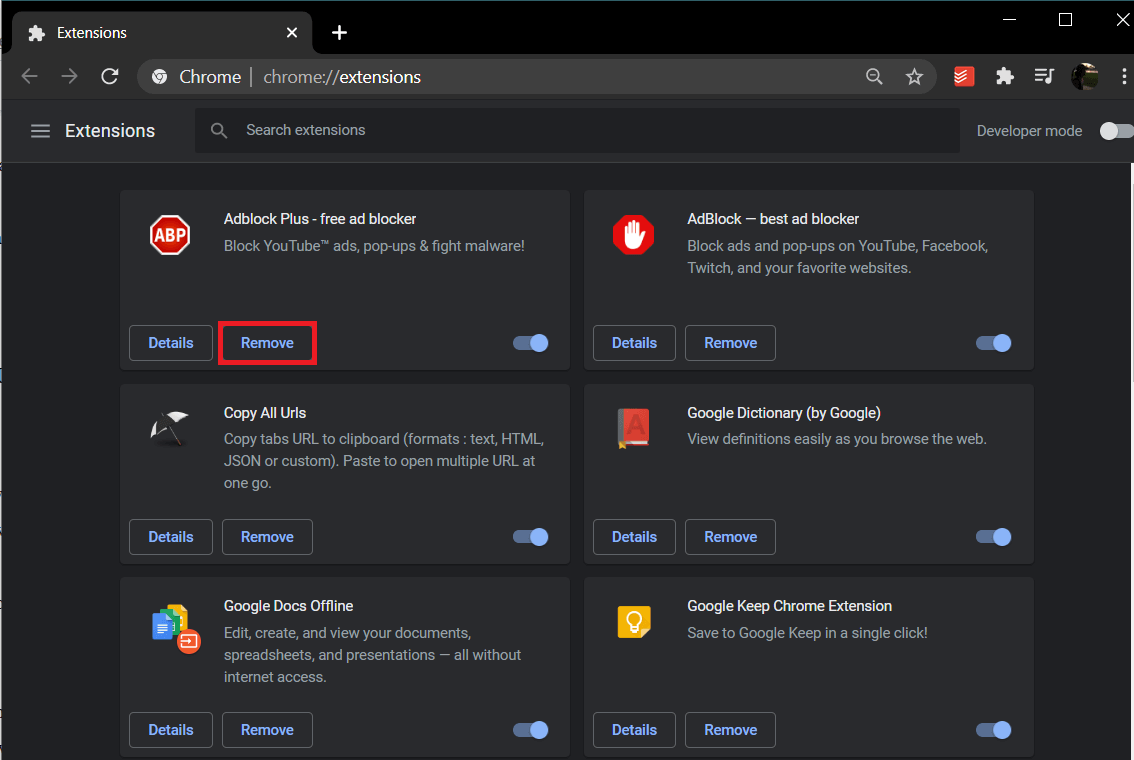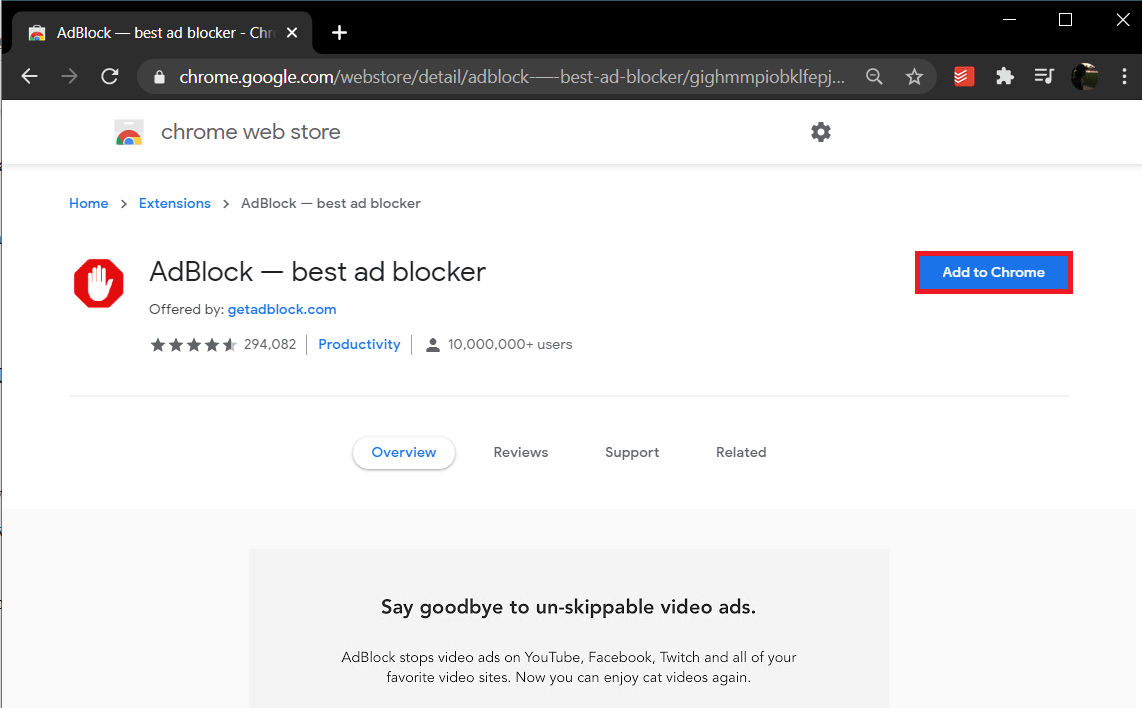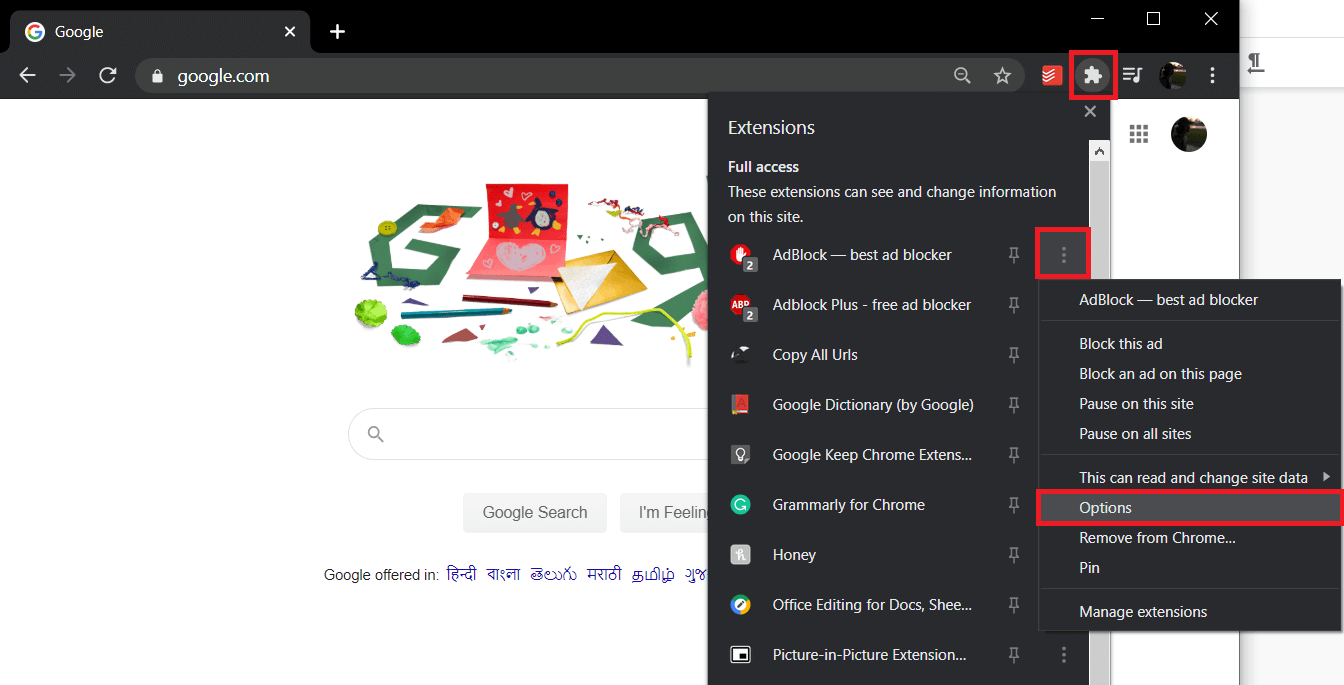A couple of years ago, one would have to fiddle with the JavaScript of a website to get rid of ads. Now, there are multiple browser extensions that do it for you. Out of all ad-blocking applications, Adblock is perhaps the most popular. Adblock automatically blocks all the ads on the web to provide you with a better browsing experience. However, after the recent policy change by Google, Adblock hasn’t been all that successful in blocking the pre-video or the mid-video ads on YouTube. We have explained below a couple of methods to fix Adblock not working on the YouTube issue. Why are Ads important? Depending on which side of the creative market you fall on, you either love ads or absolutely hate them. For content creators, like YouTubers and bloggers, ads serve as the primary source of revenue. As for content consumers, ads are nothing more than a slight distraction. Only concentrating on YouTube, your favorite creators are paid based on the number of clicks received on an ad, watch time of a particular ad, etc. YouTube, being a free to use service by all (except for YouTube Premium and Red content), relies solely on ads to pay the creators on its platform. To be honest, for the billions of free videos, YouTube offers a couple of ads every now and then is more than a fair bargain. So while you might enjoy using ad blockers and consuming content without any annoying ads, they can also be the cause for your favorite creator earning way less money than the person deserves for their efforts. YouTube, as a counter to the rising use of ad blockers, changed its policy back in December of last year. The policy change intends to ban the usage of ad blockers completely and even block the user accounts that utilize them. While no such bans have yet been reported, you might want to stay aware. We, at troubleshooter, also rely heavily on the revenue generated by the ads you see on our webpages. Without them, we wouldn’t be able to provide our readers with the same number of free How-Tos and guides to their tech conundrums. Consider limiting the usage of ad blockers or completely removing them from your web browsers to support your favorite YouTube creators, bloggers, websites; and allow them to do what they love in exchange for the rich & entertaining content they provide you for absolutely no cost.
How to fix Adblock no longer working on the YouTube issue?
Getting Adblock to work on YouTube again is quite simple. Since ads are mostly associated with your Google account (your search history), you can try to log out and back into it, temporarily disable Adblock and then re-enable or update Adblock’s filter list. If the issue is caused due to a bug in the extension, you will have to reinstall it all together.
How to fix Adblock no longer working on the YouTube issue? Method 1: Log out and back into your YouTube Account Method 2: Disable & Re-enable Adblock extension Method 3: Update or Reinstall Adblock to the latest version Method 4: Update Adblock Filter List
Method 1: Log out and back into your YouTube Account
Before we move to methods that involve messing with the Adblock extension, try signing out of your YouTube account and then back in. This has been reported to solve the issue for some users, so you might as well give it a shot.
Start by opening https://www.youtube.com/ in a new tab in the concerned browser. If you already have any YouTube subpage or video open in an existing tab, click on the YouTube logo present at the left corner of the webpage to return to YouTube home.
Click on your circular profile/account icon at the top-right corner to access various accounts and YouTube options.
From the ensuing accounts menu, click on Sign Out and close the tab. Go ahead and also close your browser.
Relaunch the browser, type youtube.com in the address bar, and press enter.
This time around, at the top-right corner of the webpage, you should see a Sign In button. Simply click on it and enter your account credentials (mail address and password) on the following page and press enter to sign back into your YouTube account.
Click on a few random videos to verify if Adblock has started blocking ads again or not. Also Read: 17 Best Adblock Browsers for Android (2020)
Method 2: Disable & Re-enable Adblock extension
Nothing fixes tech problems like the evergreen turn off and back on again method. The changed YouTube policy has been playing unskippable ads on browsers equipped with Adblock. While individuals that aren’t using Adblock only have to deal with skippable ads. A simple solution to this impartiality by YouTube is to disable Adblock for a short period of time and then re-enable it later. For Google Chrome users:
As obvious, start by launching the browser application and click on the three vertical dots (or three horizontal bars, depending on the Chrome version) present at the top-right corner of the browser window.
In the ensuing drop-down menu, hover your mouse over the More Tools option to open a sub-menu.
From the More Tools sub-menu, click on Extensions. (You can also access your Google Chrome extensions by visiting by the following URL chrome://extensions/)
Finally, locate your Adblock extension and disable it by clicking on the toggle switch next to it.
For Microsoft Edge users:
Similar to Chrome, click on the three horizontal dots at the top-right of the window and select Extensions from the drop-down menu. (or type edge://extensions/ in the URL bar and press enter)
Disable Adblock by toggling the switch to off.
For Mozilla Firefox users:
Click on the three horizontal bars at the top-right and then select Add-ons from the options menu. Alternatively, you can press the keyboard combination Ctrl + Shift + A to access the Add-ons page on your Firefox browser. (Or visit the following URL about:addons)
Switch to the Extensions section and disable Adblock by clicking on the enable-disable toggle switch.
Method 3: Update or Reinstall Adblock to the latest version
It is quite possible that Adblock not working on YouTube is due to an inherent bug in a certain build of the extension. In that case, the developers have likely released a new version with the bug fixed and all you need to do is update to it. By default, all browser extensions are updated automatically. However, you can also update them manually through your browser’s extension store.
Follow the steps explained in the previous method and land yourself on the Extensions page of your respective web browser. 2. Click on the Remove (or Uninstall) button next to Adblock and confirm your action if asked to.
Visit the extension store/website (Chrome Web Store for Google Chrome ) of your browser application and search for Adblock.
Click on the ‘Add to browser’ or the install button to equip your browser with the extension.
Once done, see if you’re able to fix Adblock not working with the YouTube issue, if not, then continue with the next method. Also Read: 6 Ways To Easily Bypass YouTube Age Restriction
Method 4: Update Adblock Filter List
Adblock, like other ad-blocking extensions, maintains a set of rules to determine what should be blocked and what shouldn’t. This set of rules is known as the filter list. The list is updated automatically to adjust if a particular website changes its structure. The change in the YouTube policy was most likely accommodated by a change in its underlying structure. To manually update Adblock’s filter list:
Locate the Adblock extension icon on your browser toolbar (usually present at the top-right corner of the browser window) and click on it. In newer versions of Chrome, all extensions can be found by clicking on the jigsaw puzzle icon.
Select Options from the drop-down that follows.
Switch to the Filter lists page/tab from the left panel.
Finally, click on the red Update Now button present next to ‘I will fetch updates automatically; you can also’
Wait for the Adblock extension to update its filter list and then close the Adblock Options tab.
Restart your computer. Once restarted, open your web browser and visit YouTube. Click on a random video and check if any ads still run before the video starts to play. Recommended:
Fix YouTube Black Screen Problem [SOLVED] 6 Ways to Connect Your Android Phone to Your TV Fix Google Chrome Not Saving Passwords
We hope one of the methods helped you get rid of ads on YouTube. As mentioned earlier, consider disabling or removing Ad Blockers to support creators across the web, and also us!