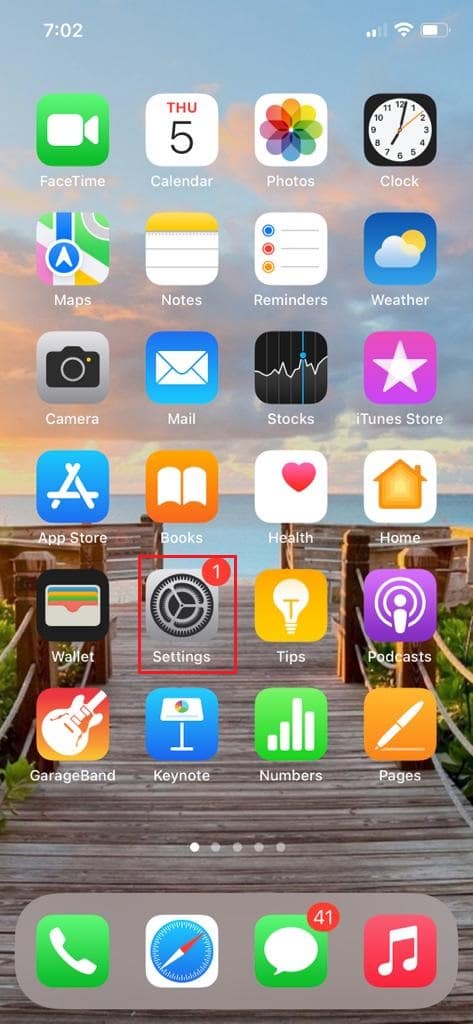How to Reset Your Instagram Account
Keep reading further to find the steps explaining how to reset your Instagram account in detail with useful illustrations for better understanding.
How to Reset Your Instagram Account Can You Delete Instagram Data? How Can You Delete All Data on Instagram? How Can You Clear Your Data Log on Instagram? How Can You Reset Your Instagram Account? Can You Reset Data on Instagram App? How Can You Reset Your Data on Instagram? How Can You Reset Your Instagram without Deleting It? Can You Reset Your Instagram Explore? Is It Safe to Clear Gallery Cache? Will Clearing Cache Delete Pictures on Instagram? How Can You Delete Deleted Instagram Data on iPhone? How Can You Reset Instagram Data on iPhone?
Note: Since smartphones do not have the same Settings options, they vary from manufacturer to manufacturer. Hence, ensure the correct settings before changing any on your device. These steps were performed on OnePlus Nord 5G, as shown in the illustrations below.
Can You Delete Instagram Data?
No, you cannot delete Instagram data all at once. You can either delete all your data and posts one by one or delete your account to get rid of all your data at once.
How Can You Delete All Data on Instagram?
There is not any option to clear the entire data all at once currently, but some other options are:
You can delete your account, and all your data will be lost. You can delete all your data one by one. First, you can delete browsing data, then all your posts, unsaved posts, and then everything else.
How Can You Clear Your Data Log on Instagram?
Follow the below steps to clear your data log on Instagram: Note: For both Android and iOS Instagram users.
Launch Instagram on your device.
Tap on the profile icon from the bottom right corner.
Tap on the hamburger icon from the top right corner.
Now, tap on Your activity.
Tap on Recent searches.
Tap on Clear all to delete all your data log on Instagram.
Tap on Clear all from the pop-up.
Also Read: How to Restart without Resetting Clash of Clans
How Can You Reset Your Instagram Account?
Follow the below steps on how to reset your Instagram account: Note: You can reset your Instagram using your email or username. Also, Facebook is usually linked to your Instagram account, so you can also use Facebook to reset your Instagram account.
Open the Instagram app on your device and tap on Log in.
Tap on Get help logging in.
In the new window, enter the Username and tap on Next.
Choose a recovery option. Here, we have chosen Send an email.
Open the mail received from Instagram and tap on Reset your password.
Enter and re-enter a new password. Tap on Reset Password.
Also Read: How to Reset Your SoundCloud Password
Can You Reset Data on Instagram App?
Yes, you can reset your data on Instagram app by managing and clearing your posts, history, and all the other stored items. But there is currently no option to reset your Instagram all at once without deleting it.
How Can You Reset Your Data on Instagram?
Follow any of the methods below to reset your data on Instagram: Option I: Clear Search History
Launch Instagram and tap on the profile icon from the bottom right corner.
Tap on the hamburger icon from the top right corner.
Go to Your activity > Recent searches.
Tap on Clear all > Clear all. Option II: Clear App Cache
Go to Settings on your device.
Swipe down and tap on Apps.
Tap on App management.
Choose Instagram.
Tap on Storage usage.
Tap on Clear cache.
Also Read: How to Delete Your Activity on Instagram
How Can You Reset Your Instagram without Deleting It?
There is no such option currently to reset your Instagram all at once. Follow any of the methods below on how to reset your Instagram account without deleting it: Option I: Clear Search History
Launch Instagram and tap on the profile icon from the bottom right corner.
Tap on the hamburger icon at the top right corner.
Go to Your activity > Recent searches.
Tap on Clear all > Clear all.
Option II: Clear App Cache
Go to Settings on your device.
Swipe down and tap on Apps > App management.
Choose Instagram > Storage usage > Clear cache.
Option III: Deactivate Account You can also deactivate your Instagram account if you want to take a break and not lose any of your data. You can deactivate your account only from a browser. Follow the below steps:
Visit the Log In page of Instagram on a browser.
Enter your username and password and Log In to your account.
Click on your profile icon from the top right corner.
Click on the Edit Profile option.
Scroll down and click on Temporarily disable my account. Note: You can reactivate your account at any time. You can’t disable your account more than once a week.
Choose the desired reason for disabling the account.
Re-enter your Instagram password.
Finally, click on the Temporarily Disable Account button. Also Read: How to Perform PSP Vita Hard Reset
Can You Reset Your Instagram Explore?
Yes, you can easily reset your Instagram explore from the account on your own. You can go to settings and clear your search history to get different suggestions and posts. You can manually select the posts you don’t like and tap on Not interested on those posts.
Is It Safe to Clear Gallery Cache?
Yes, it is safe to clear your gallery cache as it will not delete your photos unless you select it. It is safe to use, and all your data is secured.
Will Clearing Cache Delete Pictures on Instagram?
No, clearing cache doesn’t delete your pictures on Instagram unless you select and opt for the images to be deleted. The cache doesn’t contain your real images, so it can never be deleted.
How Can You Delete Deleted Instagram Data on iPhone?
Follow the below steps to delete deleted Instagram data on iPhone:
Launch Instagram on your device.
Tap on the profile icon > hamburger icon > Your activity > Recently deleted.
Open the deleted story you want to recover. Note: You can also restore videos, Reels, and archived stories within 30 days of deletion.
Now, tap on the three-dotted icon > Delete.
Tap on Delete in the pop-up.
Also Read: How to Remove Shop Tab from Instagram
How Can You Reset Instagram Data on iPhone?
Follow any of the following methods on how to reset your Instagram account:
Open the Settings app on your iOS device.
Tap on General from the list.
Now, tap on iPhone Storage, as shown.
Now, find the Instagram app from the list and tap on it.
Now, tap on Offload App and clear the cache of the Instagram app on your iOS device to reset the data.
Recommended:
Why Can’t You Delete Your Tumblr Account? How to Log Out of Hulu Why Did Your Instagram Drafts Disappear? How to Remove Your Instagram Account from Phone
So, we hope you have understood how to reset your Instagram account with the detailed steps to your aid. You can let us know any queries or suggestions about any other topic you want us to make an article on. Drop them in the comments section below for us to know.